In the dynamic world of blogging, monetization strategies are crucial for maintaining and growing your platform. One effective method to generate revenue is through affiliate marketing. By promoting products and earning commissions on sales, bloggers can turn their passion into a profitable venture. A key component of this strategy is the “Buy Now” button, which directs readers to purchase products. This guide will walk you through the process of adding an affiliate “Buy Now” button to your Blogger site, ensuring you make the most of your affiliate marketing efforts.
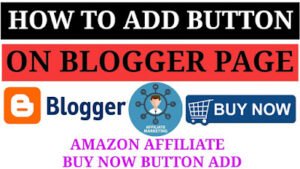
Understanding the Importance of an Affiliate Buy Now Button
Affiliate marketing relies on the seamless integration of promotional content with clear calls to action. A “Buy Now” button serves as a direct link to the product you are promoting, making it easier for your readers to make a purchase. This not only enhances user experience but also increases the likelihood of conversions, thereby boosting your affiliate earnings.
Preparing Your Blogger Site
Before diving into the HTML code required to add an affiliate “Buy Now” button to your Blogger site, ensure you have the following prerequisites:
- Affiliate Links: Sign up for an affiliate program and obtain your unique affiliate links.
- Blogger Account: Ensure you have a Blogger account and a blog where you want to add the button.
- Basic HTML Knowledge: Familiarize yourself with basic HTML coding to make the process smoother.
Step-by-Step Guide on How to Add Affiliate Buy Now Button to Blogger
Step 1: Log into Your Blogger Account
The first step is to log into your Blogger account. Navigate to the dashboard of the blog where you want to add the affiliate “Buy Now” button.
Step 2: Create or Edit a Post
You can either create a new post or edit an existing one where you want to place the button. Click on the “New Post” button or select an existing post from your list.
Step 3: Switch to HTML View
Once you are in the post editor, switch from the “Compose” view to the “HTML” view. This allows you to directly edit the HTML code of your post.
Step 4: Insert the HTML Code
Now, it’s time to insert the HTML code for the affiliate “Buy Now” button. Use the following code, which includes a stylish button designed to catch your readers’ attention:
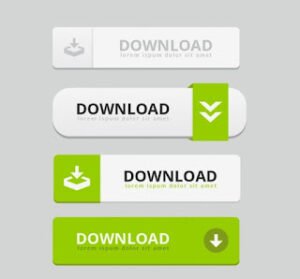
| <!DOCTYPE html> <html> <head> <title>Buy Now</title> <style> .button { background-color: #F4C91C; border: none; color: blue; padding: 20px 34px; text-align: center; text-decoration: none; display: inline-block; font-size: 20px; margin: 4px 2px; cursor: pointer; } </style> </head> <body> <a href=”YOUR_AFFILIATE_LINK” class=”button”>Buy Now</a> </body> </html> |
Step 5: Preview and Publish
After inserting the HTML code, switch back to the “Compose” view to see how the button looks. Make any necessary adjustments to ensure it fits well within your post. Once you are satisfied with the appearance, preview the post to ensure everything is working correctly. Finally, click “Publish” to make your post live.
Customizing the Buy Now Button
Customization is key to ensuring your “Buy Now” button aligns with your blog’s aesthetic. The provided HTML code includes basic styles, but you can tweak the CSS to match your blog’s design. Here are a few tips:
- Background Color: Change the
background-colorproperty to match your blog’s color scheme. - Text Color: Adjust the
colorproperty to ensure the text stands out. - Padding and Font Size: Modify the
paddingandfont-sizeproperties to change the button’s size and shape. - Hover Effects: Add hover effects to make the button more interactive. For example, you can change the background color on hover.
Example of a customized button with hover effects:
| <style> .button { background-color: #4CAF50; /* Green */ border: none; color: white; padding: 20px 34px; text-align: center; text-decoration: none; display: inline-block; font-size: 20px; margin: 4px 2px; cursor: pointer; transition-duration: 0.4s; /* 0.4 seconds */ } .button:hover { background-color: white; color: black; border: 2px solid #4CAF50; } </style> |
Best Practices for Affiliate Marketing on Blogger
Adding an affiliate “Buy Now” button to your Blogger site is just the beginning. To maximize your affiliate marketing success, consider the following best practices:
1. Disclosure
Always disclose your affiliate relationships to your readers. This builds trust and ensures you comply with legal requirements. Include a clear affiliate disclosure at the beginning or end of your posts.
2. Quality Content
Focus on creating high-quality, valuable content that resonates with your audience. Product reviews, tutorials, and comparison posts are effective formats for promoting affiliate products.
3. Strategic Placement
Place your “Buy Now” buttons strategically within your content. They should be visible and easily accessible but not intrusive. Consider placing them near product descriptions, within relevant sections, or at the end of your posts.
4. Track Performance
Use analytics tools to track the performance of your affiliate links. This helps you understand which products are performing well and allows you to optimize your strategy accordingly.
5. Engage with Your Audience
Engage with your audience through comments and social media. Address their questions and provide additional information about the products you are promoting. This interaction can increase trust and drive more conversions.
Conclusion
Adding an affiliate “Buy Now” button to your Blogger site is a straightforward process that can significantly enhance your affiliate marketing efforts. By following the steps outlined in this guide, you can seamlessly integrate affiliate links into your blog posts, providing a clear and compelling call to action for your readers. Remember to customize the button to match your blog’s design and follow best practices to maximize your success. With a well-placed “Buy Now” button, you can turn your passion for blogging into a profitable venture through affiliate marketing.
Read Also: How to Fix Google AdSense Code In Blogger Website