If you’re managing a blog or website using Blogger, encountering technical issues can be frustrating How to Fix Google AdSense Code In Blogger Website. One such issue that many users face is the error message: “the widget settings in widget with id <b>adsense1</b> is not valid. an internal error occurred. please try again.” This error can disrupt your site’s functionality and affect your revenue generation from AdSense. In this blog post, we’ll explore the reasons behind this error, provide troubleshooting steps, and offer solutions to get your site back on track.

Understanding the Error
When you receive the error message, “the widget settings in widget with id <b>adsense1</b> is not valid. an internal error occurred. please try again,” it indicates a problem with the configuration of your AdSense widget on Blogger. This error can stem from various issues, including incorrect settings, compatibility problems, or internal glitches within the Blogger platform.
Possible Causes
- Incorrect Widget Configuration: The settings in your AdSense widget may not be properly configured, leading to validation errors.
- Outdated Browser Cache: Sometimes, outdated cache files can cause issues with widget settings and lead to errors.
- Browser Compatibility Issues: Using an incompatible or outdated browser may prevent proper widget functioning.
- Blogger Platform Glitches: Internal errors within the Blogger platform can occasionally cause widget-related problems.
- AdSense Account Issues: Problems with your AdSense account, such as violations of policies or account suspension, could also lead to this error.
Troubleshooting Steps
Let’s walk through some steps to diagnose and fix the error “the widget settings in widget with id <b>adsense1</b> is not valid. an internal error occurred. please try again.”
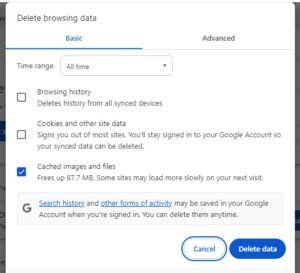
- Clear Browser Cache and Cookies
- Open your browser settings.
- Navigate to privacy and security options.
- Clear your cache and cookies.
- Restart your browser and check if the error persists.
- Update Your Browser
- Ensure you’re using the latest version of your browser.
- Update to the latest version if needed.
- Try accessing your Blogger dashboard again.
- Check Widget Configuration
- Go to your Blogger dashboard.
- Navigate to the “Layout” section.
- Locate the AdSense widget with ID <b>adsense1</b>.
- Verify and correct the settings as needed.
- Re-add the AdSense Widget
- Remove the existing AdSense widget from your layout.
- Add a new AdSense widget.
- Configure the new widget correctly.
- Save changes and check if the error is resolved.
- Test in Different Browsers
- Open your site in different browsers (e.g., Chrome, Firefox, Edge).
- Check if the error occurs across all browsers.
- This can help identify if the issue is browser-specific.
- Check AdSense Account Status
- Log into your AdSense account.
- Ensure your account is in good standing.
- Check for any policy violations or account issues.
- Contact Blogger Support
- If the error persists, reach out to Blogger support.
- Provide detailed information about the issue.
- Follow their guidance to resolve the error.
Advanced Solutions
If basic troubleshooting steps do not resolve the error, consider these advanced solutions:
- Review Widget Code
- Access the HTML code of your Blogger template.
- Locate the code for the AdSense widget with ID <b>adsense1</b>.
- Ensure the code is correct and free from errors.
- Restore Default Template
- Backup your current template.
- Restore the default Blogger template.
- Add the AdSense widget and check if the error is resolved.
- Reapply customizations as needed.
- Use a Different Ad Format
- Sometimes, specific ad formats can cause issues.
- Try using a different ad format or ad unit.
- Configure the new ad unit in your Blogger layout.
- Check for Script Conflicts
- Conflicts between different scripts on your site can cause errors.
- Disable other scripts or widgets temporarily.
- Check if the AdSense widget works without conflicts.
Preventing Future Errors
To minimize the chances of encountering the error “the widget settings in widget with id <b>adsense1</b> is not valid. an internal error occurred. please try again,” follow these best practices:
- Regularly Update Your Browser and Plugins
- Keep your browser and any plugins or extensions updated.
- This ensures compatibility and reduces the risk of errors.
- Maintain Clean and Valid HTML Code
- Regularly review and clean your site’s HTML code.
- Validate your code to prevent syntax errors and conflicts.
- Monitor Your AdSense Account
- Regularly log into your AdSense account.
- Stay informed about any policy updates or account issues.
- Resolve any issues promptly to avoid disruptions.
- Backup Your Blogger Template
- Before making significant changes, backup your template.
- This allows you to restore a working version if issues arise.
Conclusion
Encountering the error “the widget settings in widget with id <b>adsense1</b> is not valid. an internal error occurred. please try again” can be frustrating, but with the right troubleshooting steps, you can resolve it effectively. By understanding the potential causes, following systematic troubleshooting, and implementing preventive measures, you can ensure your AdSense widgets function smoothly on your Blogger site. If you continue to face difficulties, don’t hesitate to seek support from Blogger or AdSense to get professional assistance.
Maintaining a seamless and error-free website is crucial for maximizing your AdSense revenue and providing a positive user experience. By addressing issues promptly and staying proactive, you can keep your site running efficiently and avoid disruptions in your online earnings.
Read Also : How to Write an SEO Friendly Blog Post for Beginners